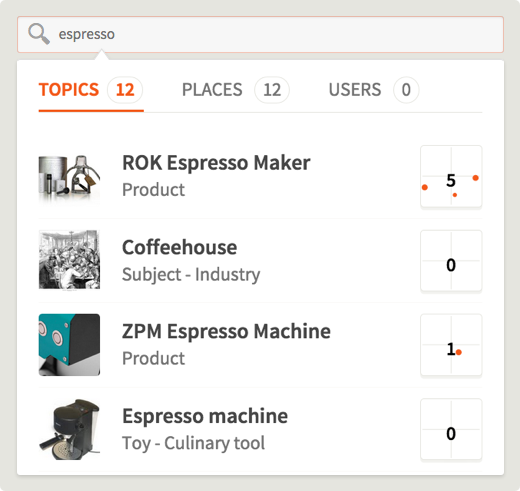
1. Go to squerb.com to find an existing topic or create a new one.
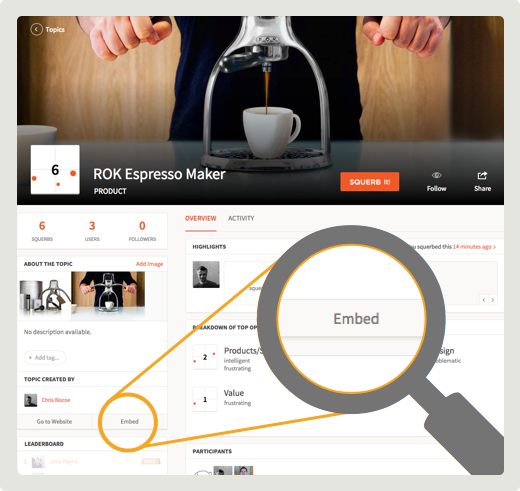
2. Click 'Embed' and customize the widget.
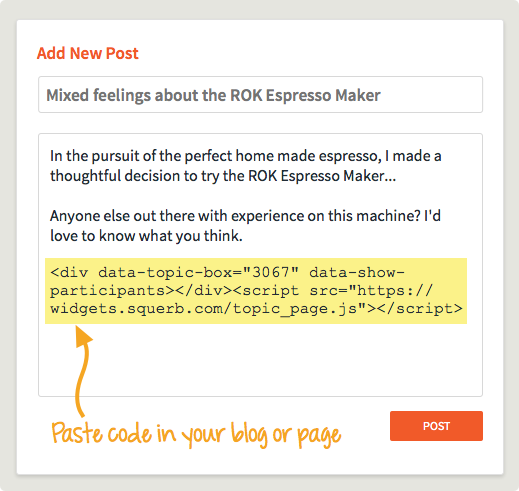
3. Copy the snippet and paste into your site.
Frequently asked questions
Use of Squerb widgets is completely free at this time. In the future we will introduce paid plans but basic usage will always continue to be free.
To host squerb widgets on your site or blog it requires the use of iframes and javascript. We support virtually all platforms and widgets should work across all modern browsers that support HTML5.

|
Blogger is fully supported. |

|
Ghost is fully supported. |

|
GitHub Pages is fully supported. This site is actually currently running on GitHub pages. |

|
MediaWiki is fully supported but it requires a one extra setup step. MediaWiki is the wiki software used by Wikia and its is there where we have done most of our testing. See How do I add widgets to MediaWiki? below for more details. |

|
Embedding Squerb widgets works on Tumbler, but widgets will not be displayed in the Feed View. We are working on a solution of this. |

|
Wordpress as a Platform is fully supported but some hosting sites including wordpress.com have a policy against the use of JavaScript and iframes. Over time Squerb will be working to build WordPress plugin. |
Yes. By following the steps in the video above you can choose between a Topic Box or a Squerb Button and select different display options. The embed code is generated for you based on the options you select, but you can also make changes to the code directly if you wish by referring to the instructions below.
Note: The code samples below are using an ID of 13140 for the Game of Thrones. Your topic is probably different so will have its own ID.
 |
The Squerb button is the simpliest form of Squerb widgets and requires the following code:<div data-squerb-button="13140">If your page has a dark canvas then you can should select the option to use your page's body font color so the text under the button is readable. <div data-squerb-button="13140" data-body-font-color="1">
|

|
For the basic topic box just use: <div data-topic-box="13140">
|
 |
For the participants view use the extra attribute: <div data-topic-box="13140" data-show-participants="1">
|
 |
To add a stream of opinions change the attribute as shown: <div data-topic-box="13140" data-show-opinions="1">
|
Yes. In the search box at the top of squerb.com, just paste in a URL or type in the title of the thing you want to create. If you don’t find what you are looking for simply, click the “Add a new topic” button at the bottom of the panel.
Please watch the video above if you are not already familiar with getting the embed code for a Squerb widget, and then get the embed code. From there adding Squerb widgets to a MediaWiki site requires a one-time extra step that loads the custom javascript required to make it all work. You must be an admin of the site to make the changes.
The procedure below shows how this is done using wikia.com but should be similar for all types of MediaWiki installations.
| Step 1 |
Navigate to <your site name>.wikia.com/wiki/MediaWiki:Common.js and add the following line of code to it.$.getScript('https://widgets.squerb.com/topic_page.js')
|
| Step 2 |
Refresh your browser go to the page you where you want to include the widget. Edit the page and Go to the Source Editor.
|
| Step 3 |
Paste the embed code into your page and remove the <script> portion of the embed code because it is not needed and will be ignored by MediaWiki. For example, if the embed code looks like the following, you just need what is enclosed in <div> tags. Remove the rest. <div data-topic-box="16904" data-show-participants></div>
|
Happy Squerbing!
Please watch the video above if you are not already familiar with getting the embed code for a Squerb widget, and then get the embed code. From there adding Squerb widgets to a Bigcommerce site requires a one-time extra step that loads the custom javascript required to make it all work. You must be an admin of the site to make the changes.
| Step 1 |
Navigate to your site name and access the settings page. Dashboard > Customize Your Store Design. From the Themes tab, click Edit HTML/CSS to access the files used by your template.
|
| Step 2 |
Find the file HTMLHead.html by scrolling down the panel on the left. Once you've located it, scroll within the file and add the following line somewhere after the other set of existing <script> tags:<script src="https://widgets.squerb.com/topic_page.js"></script>In this example this is shown below on line 63. 
|
| Step 3 |
Now go to your blog post or page and be sure to enter the HTML editor using the icon either labeled </> or HTML. Paste the embed code into your content where you want it, and save your changes. When you do this Bigcommerce will actually remove the <script> portion of the embed code and will also change the <div> tags to <p> tags. This is fine, and the resulting embed code will look like what you see at the bottom of this blog post:
|
Happy Squerbing!
Thank you for being an early adopter! Please drop us a note at support@squerb.com and we’ll get back to you as soon as possible. Whether you need some help or have suggestions about how to improve Squerb widgets we want to hear from you.